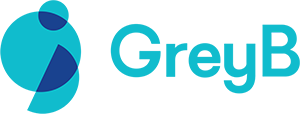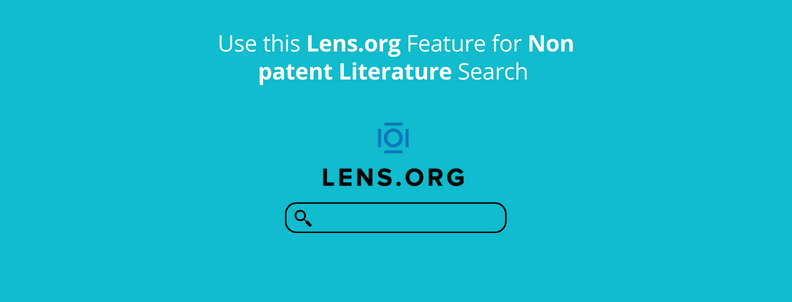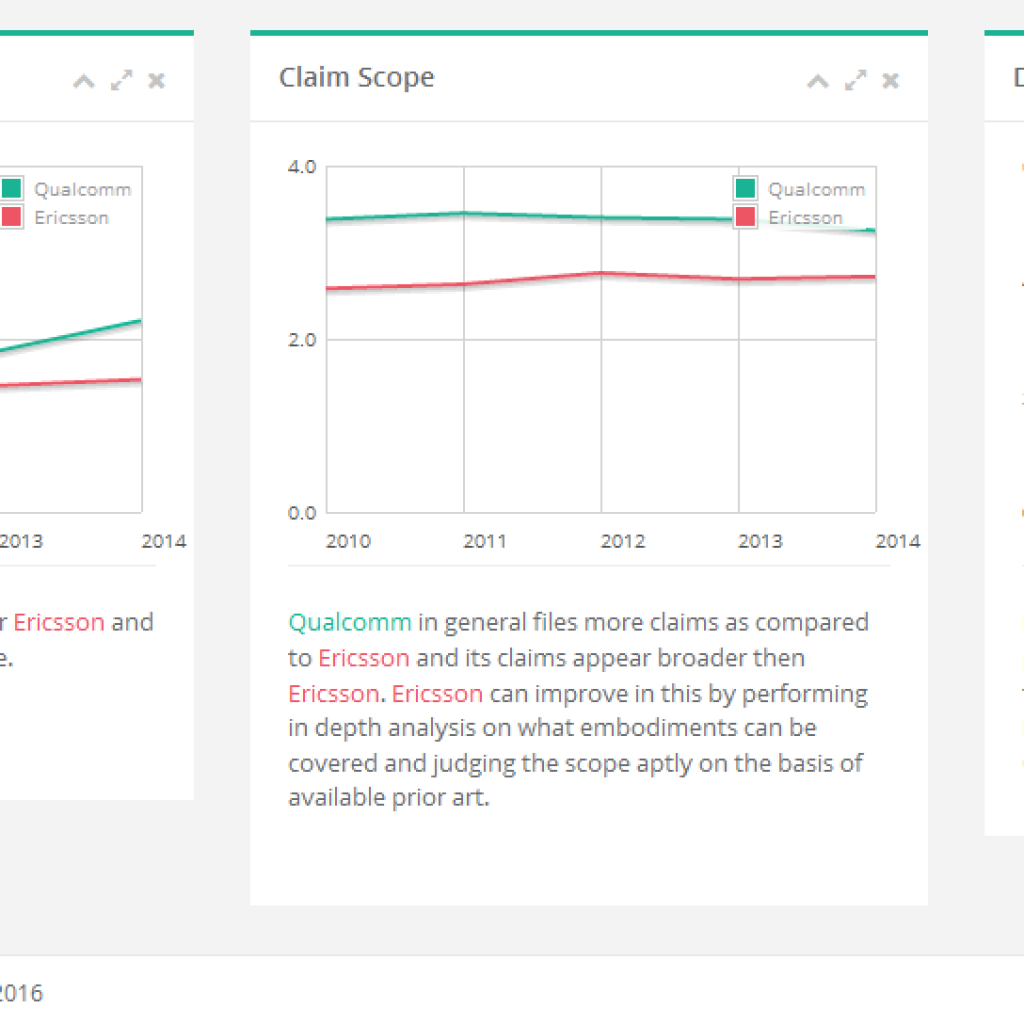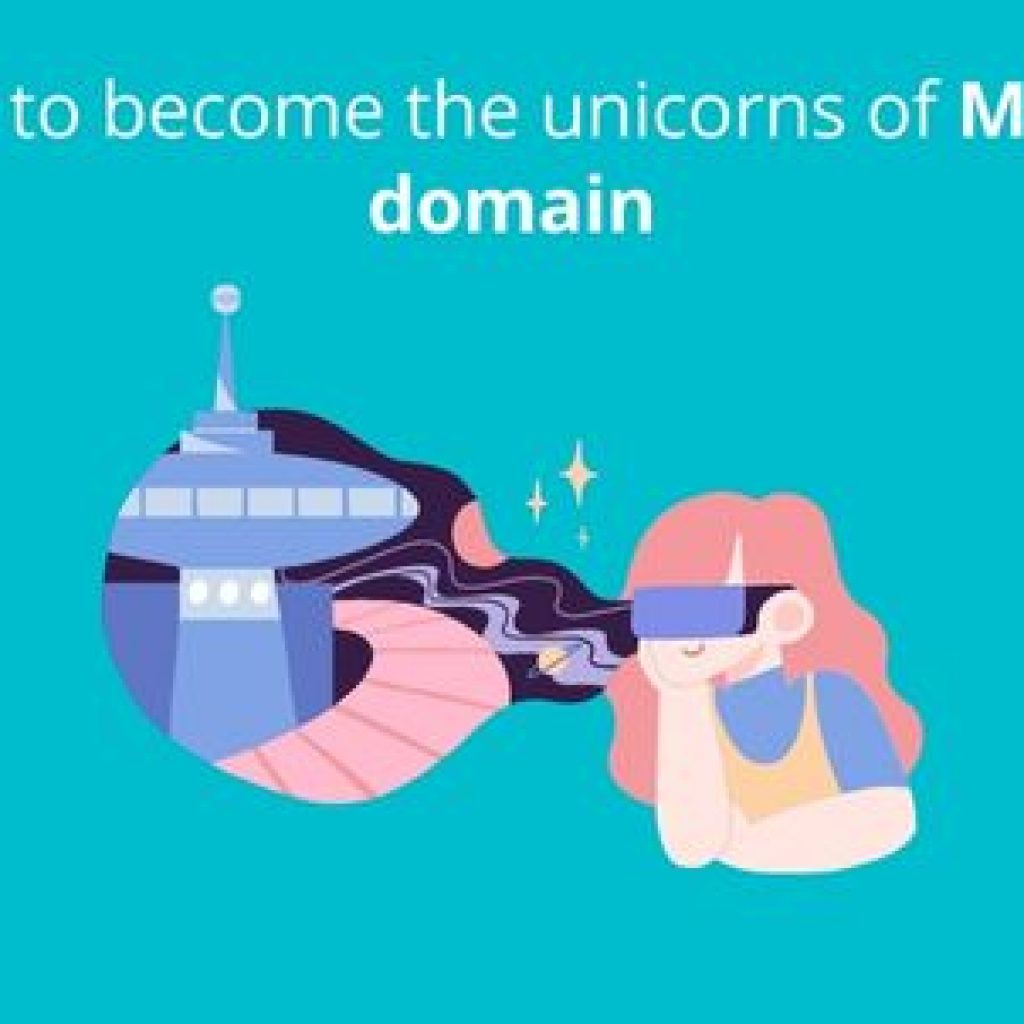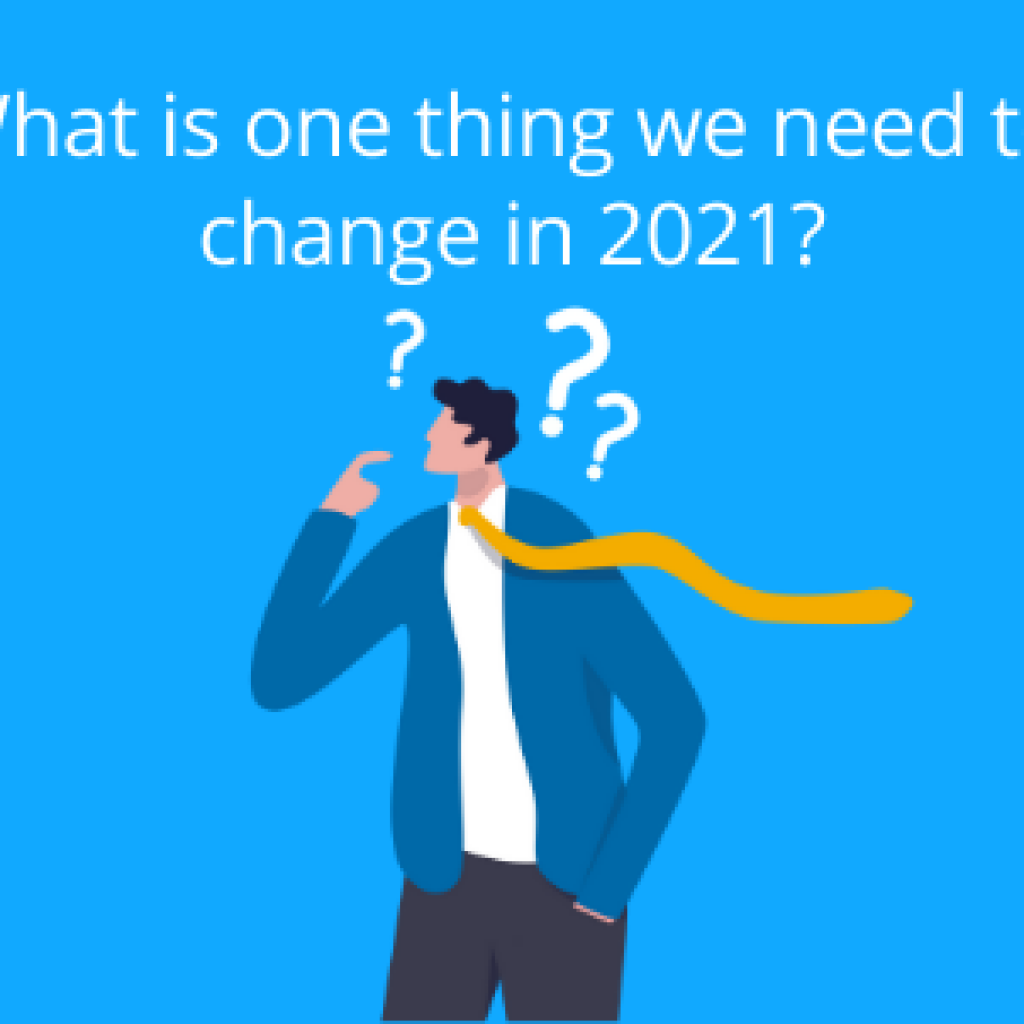Whether you’re a seasoned patent expert or just starting to dive into the field, you already know how important non-patent literature (NPL) search is when invalidating a patent.
However, a non-patent literature search comes with its own hassles, especially juggling a wide range of platforms to find the prior art.
Lens.org is one free tool that can help you with patent and non-patent literature searches.
Lens has everything you need to streamline your research, from advanced search filters to intuitive data visualization. So why not harness its full potential and maximize the non-patent literature search features it offers?
Want to know how?
We have got you covered! Here’s a step-by-step guide to help you through your NPL search.
Finding NPL through Lens.org
Starting the search process
Start by selecting the Scholarly works option on the Lens’s homepage. Then add a relevant keyword and click on the search button. It’ll direct you to the keyword search page.
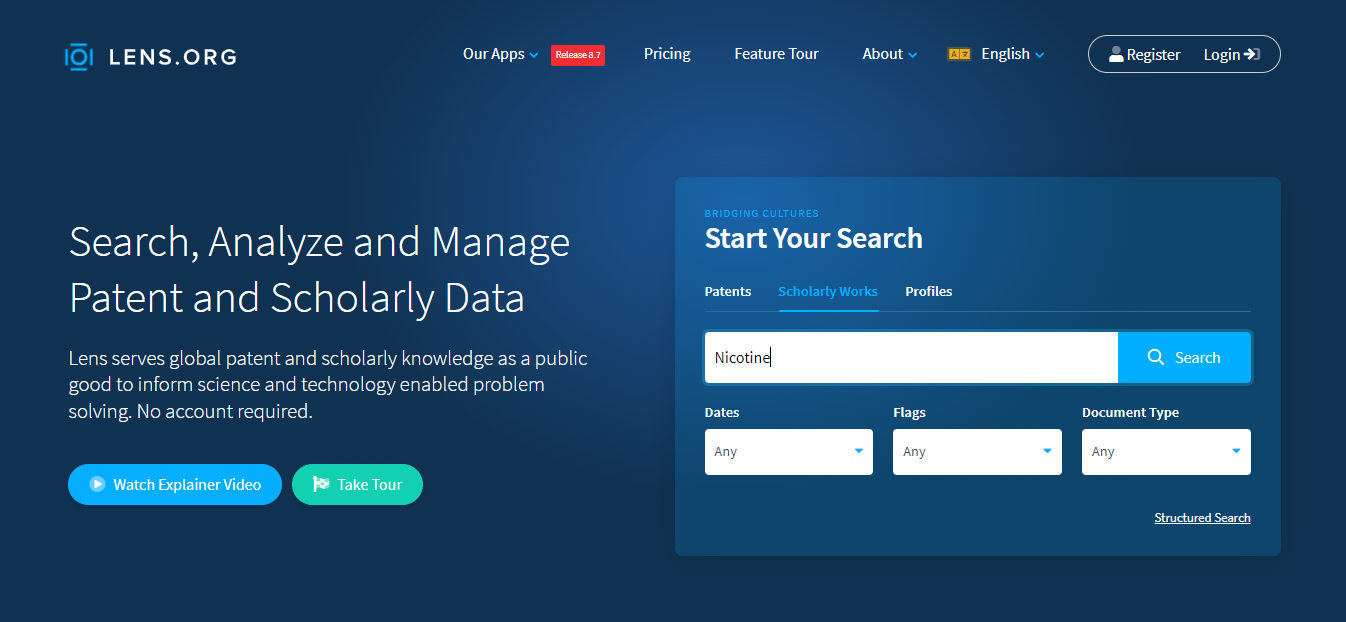
Customizing your NPL search
1. Automatically using Edit Search
Want to fine-tune your search and make it more specific? Simply click the ‘Edit Search’ button in the top right corner, and add more keywords or create new search strings.
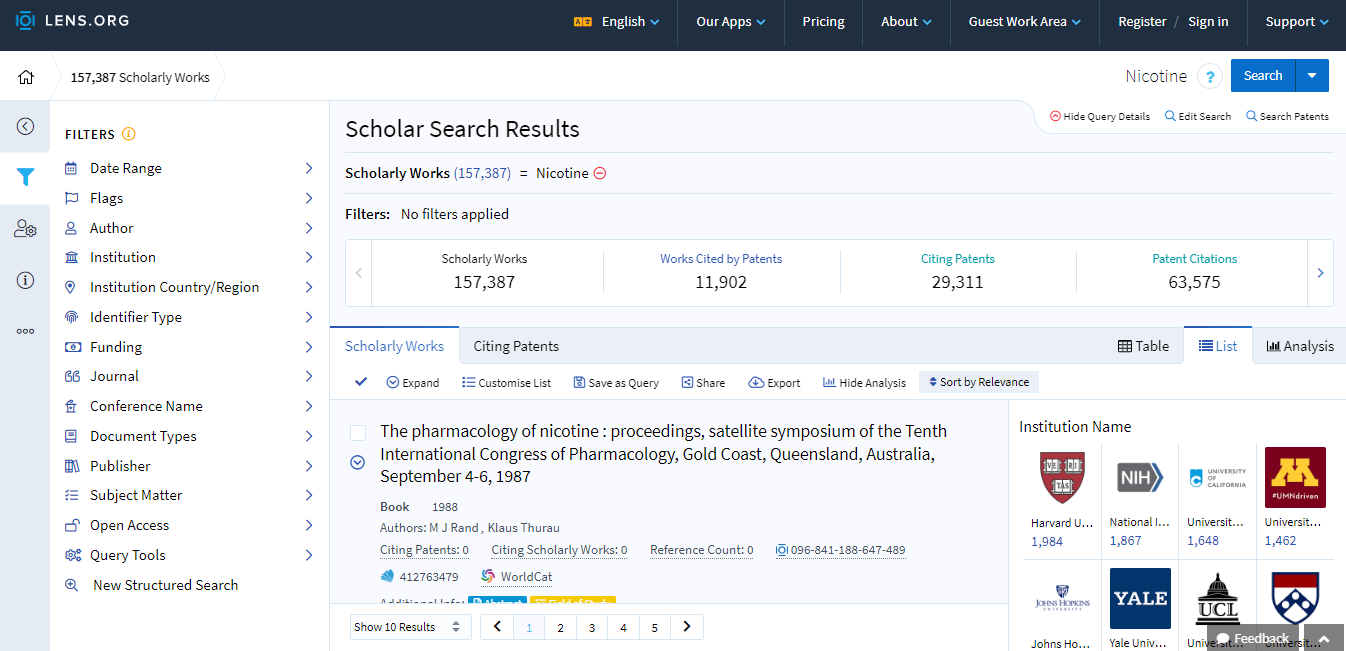
Want to build search queries? Here’s what you need to do.
When you see the dialog box, select “Query text editor.”

This option will help you easily structure your search by using a set of relevant keywords with Boolean operators in between.
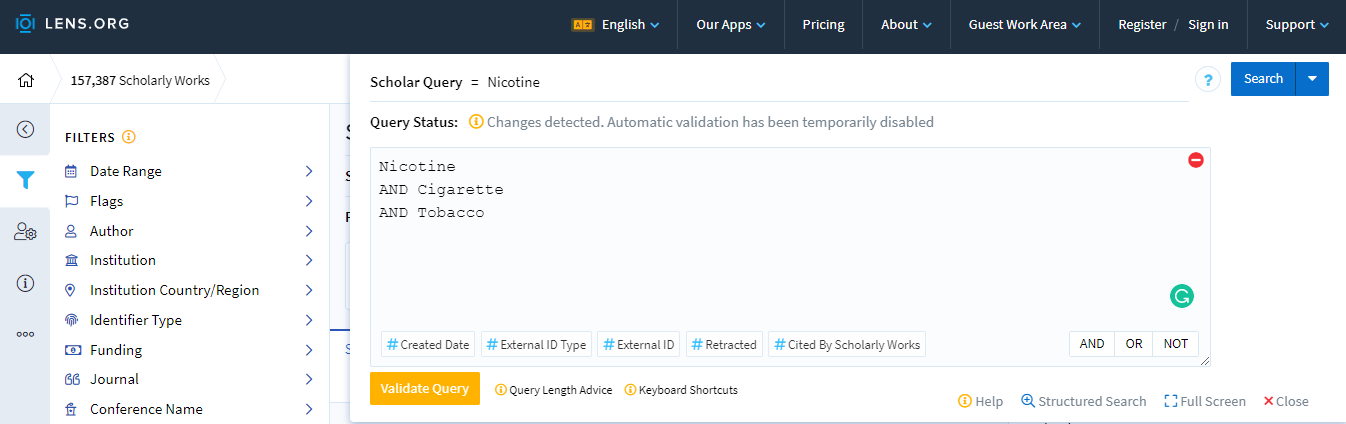
Once you’ve entered your keywords, hit “Validate query” to see the organized query, and then click “Search.” It’s that simple!
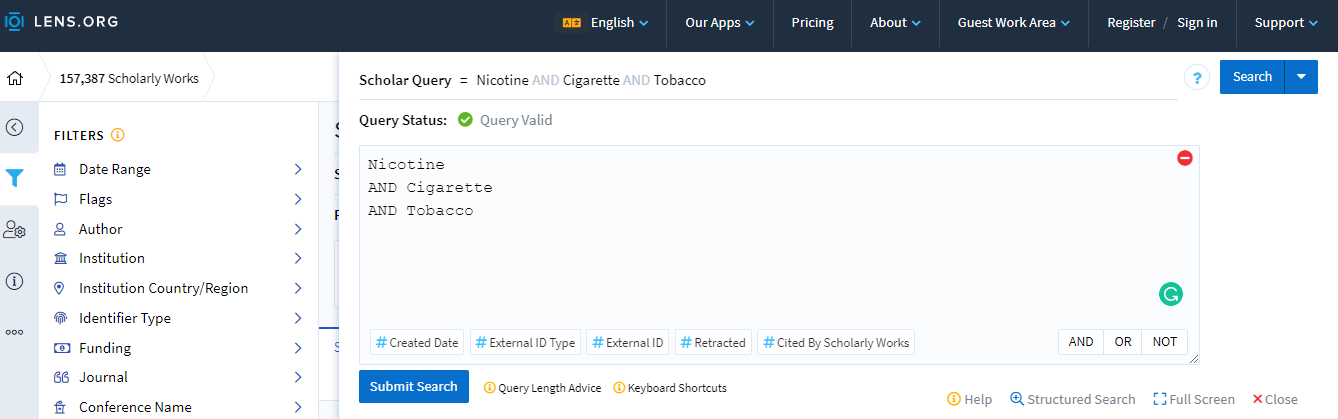
Author’s note: Looking for something specific? The filters on the left side of the page can help you narrow down the results by date, author, institution, and more.
2. Manually using Boolean Operators
You can use the following operators for manually building search queries:
AND, OR, NOT
Use these operators when you want to include or exclude relevant keywords.
Let’s take an example:
Nicotine AND Tobacco – Search results (NPLs) containing both keywords will be displayed.
Nicotine OR Tobacco – Search results (NPLs) that include either of the keywords will be displayed.
Nicotine NOT Tobacco – Search results (NPLs) with the keyword “Nicotine” will only be displayed.
Wild Card Operators (*,?)
If you want to stem the keywords’ alteration, these operators can help you.
For example:
Val* – This will help capture keywords with the words Val in them, like Valve, Valley ball, etc.
Colo?r – This will help capture keywords like Color and Colour.
Proximity Search (~N)
You can use this operator to search the first keyword near N places of the second keyword.
Let’s say you want to capture additional keywords like ‘low content of’ with ‘nicotine’ during your search.
“Low Nicotine”~4 will capture low nicotine as well as low content of __ nicotine.
Analyzing the results
Check out the “Analysis” option in the right corner to analyze your results. This feature gives you a visual breakdown of the bibliographic data from your search results.
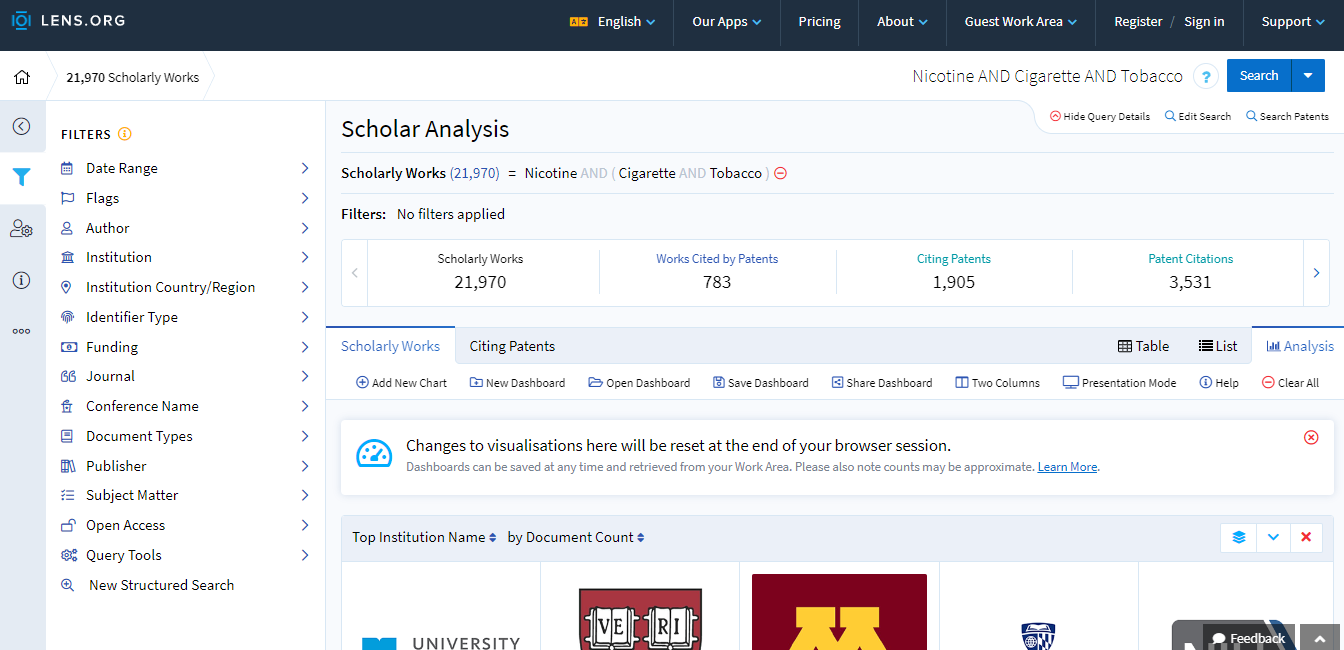
For example:
It can display a graph that shows different types of NPLs, like books and papers, and the publishing counts each year.
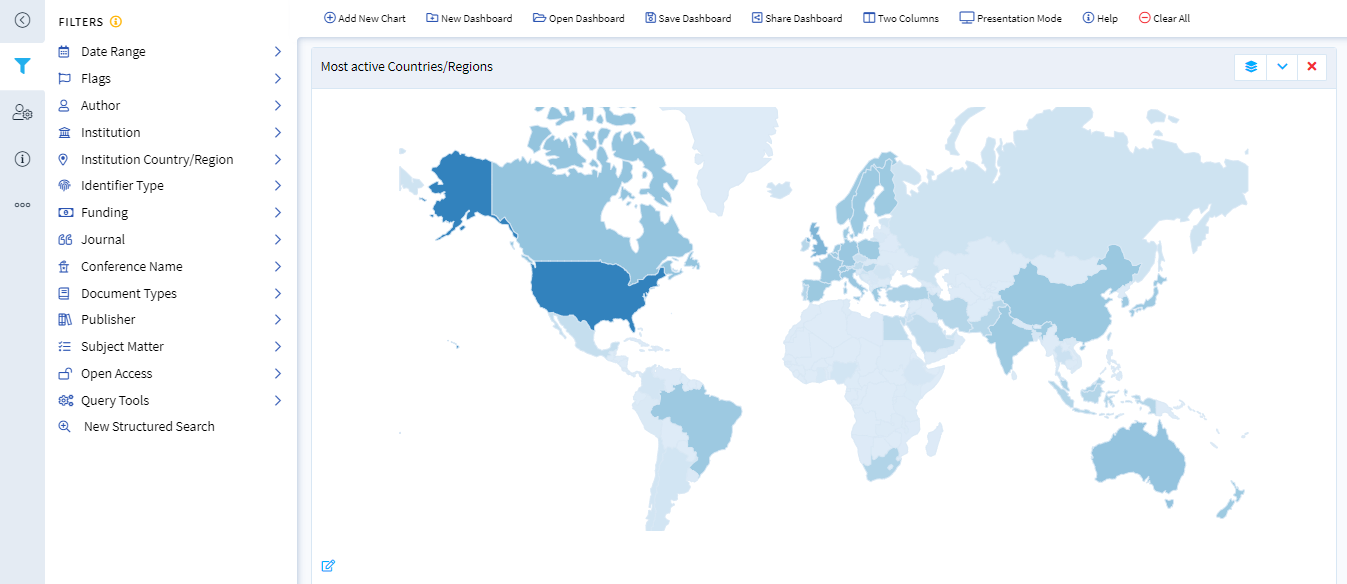
It can also create a word cloud to highlight the most frequently mentioned technologies in the NPLs. It also displays a map showing where the results are coming from.
Want to customize the data? Well, click on the “add new chart” option and select any of the following options.

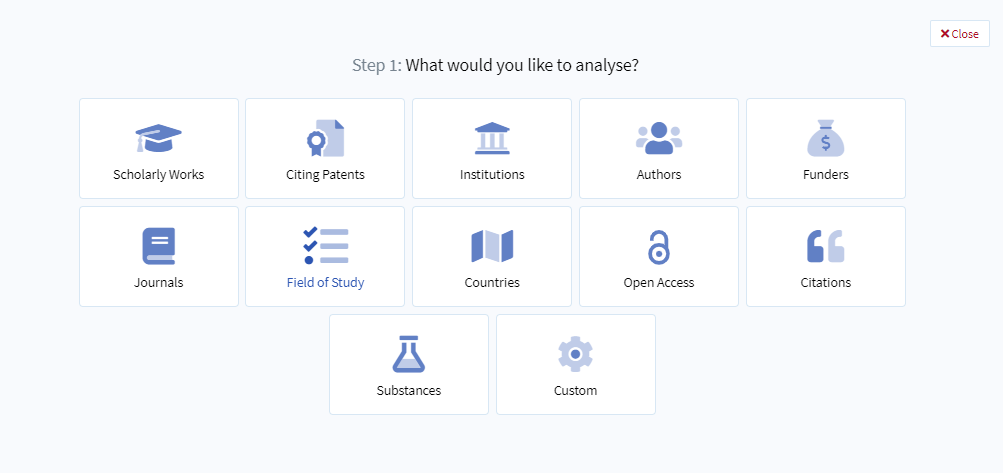
And there you have it! That’s how you can search for your NPL using Lens.org.
Easy, right?
Well, finding NPL can be challenging as it includes everything that isn’t a patent, such as papers, books, movies, videos, manuals, etc.
So, to make your non-patent literature search easier, we’re putting together a comprehensive list of NPL sources that have proven useful in our years of experience in prior art searching. Stay tuned. 🙂
Authored By: Vanshika Sood, Patent Intelligence
Edited By: Ridhima Mahajan, Marketing